- Home
- Internet
- Internet Features
- How to Access Blocked Websites
How to Access Blocked Websites
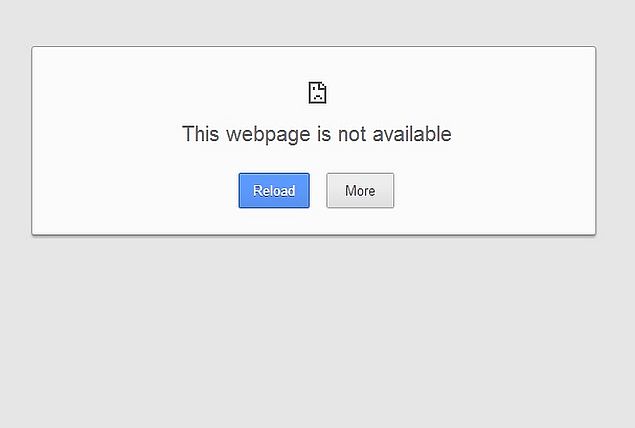
While we do not condone piracy at NDTV Gadgets, truth is 'blanket bans' often cause legitimate websites to get blocked as well. This is where this little guide will come in handy.
Before trying the methods we've described, make sure that the website has been blocked and is not down. Is It Down Right Now is a fairly reliable website for this. Just open it and enter the name of the website in the form and click Check. It will tell you if the website is down just for you or for everyone.
If the website you want to access is not down but you still can't open it, here are some quick ways to work around the blocks. Note, that one or more of these method(s) may not work for you, if your ISP is not using DNS blocks, for example.
A Simple URL Change
The first thing you want to try is changing the url to https instead of http. Doing this is easy, just follow these two steps.
1) Go to the address bar of your browser.
2) If you want to access "http://blockedwebsite123.com", change it to "https://blockedwebsite123.com" and reload the website. This may not always work, but some users have reported that this has worked on some websites.
Change the DNS
If the URL change doesn't work, then you might want to try changing the domain name server to Google DNS or OpenDNS. Most people have reported that this method works on BSNL for them. Here's how you can do that on any device.
For Windows Vista, 7 or 8 users, here are the instructions.
1) For Windows Vista and 7, click Start > Control Panel > Network and Internet > Network and Sharing Center. If you're using Windows 8, hit Windows key + C > click Search on the right-hand side > type Control Panel in the search bar > select Control Panel > Network and Internet > Network and Sharing Center.
2) Click Change adapter settings, which is on the left sidebar.
3) Right-click the Internet connection (MTNL, Airtel, BSNL, etc.) on which you're having trouble accessing websites, and click Properties.
4) Select Internet Protocol Version 4 (TCP/IP), and then click Properties.
5) Click the radio button next to Use the following DNS Server addresses. If you want to use Google DNS, enter 8.8.8.8 as the Preferred DNS Server and 8.8.4.4 as the Alternate DNS Server. If you want to use OpenDNS, use 202.67.220.220 and 202.67.222.222 respectively. After entering these, click OK.
For Windows XP users, these are the steps.
1) Click Start > Control Panel > Network Connections.
2) Now select your specific Internet connection with access problems, right-click, then select Properties.
3) Left-click Internet Protocol (TCP/IP), and select Properties.
4) Follow the instructions in Step 5 above.
If you are using an iOS device that's connected to a Wi-Fi network, try this.
1) Open Settings > tap Wi-Fi > tap the Wi-Fi network the device is connected to.
2) Tap DNS and change the two values to Google DNS or Open DNS (explained in step 5 above). These two values should be separated with a comma and one space (8.8.8.8, 8.8.4.4).
For Android users, these are the steps.
1) Open Settings > tap Wi-Fi.
2) Long press the Wi-Fi network you're connected to > tap Modify Network.
3) Now tap the box next to Show advanced options. Scroll down.
4) Tap DHCP > select Static IP > scroll down and modify DNS 1 and DNS 2 (as explained in step 5 above).
On BlackBerry 10 devices, try this.
1) Settings > Network and Connections > tap Wi-Fi. Now connect to a Wi-Fi network.
2) Long-press the connection you're connected to > tap Edit.
3) Scroll down and turn off Auto Obtain IP. After you do this, you'll see more options, such as the IP address, DNS and gateway. Switch to OpenDNS or Google DNS here (as explained in step 5 above).
Unfortunately, Windows Phone 8 doesn't support changing DNS manually.
Try a Proxy
If changing the DNS does not work, you should try a Web proxy to open blocked websites. These websites simply route you through servers based in other countries, which means that you can access websites that aren't blocked in those countries.
Hidemyass and NewIPNow are two such websites. Just enter the name of the blocked website in the form and click enter. On the Hidemyass website, the free proxy is at the very bottom of the page, after a lot of links to the paid version, but just scroll all the way down and you'll see the address bar. NewIPNow lets you choose your server's location (US, UK or Canada), which may be useful for some users.
Subscribe to a Virtual Private Network
For complete anonymity on the Web and to be able to access all websites blocked in your country, a virtual private network (VPN) is the best solution. The best VPNs are not free. If you really need privacy or want to avoid proxy websites, you can try Private Internet Access at $7 (Rs. 420) per month, or TorGuard at $10 (Rs. 600) per month.
If we've missed your favourite method to open blocked websites, let us know with a comment. For more tutorials, make sure you visit our 'How to' section.
For the latest tech news and reviews, follow Gadgets 360 on X, Facebook, WhatsApp, Threads and Google News. For the latest videos on gadgets and tech, subscribe to our YouTube channel. If you want to know everything about top influencers, follow our in-house Who'sThat360 on Instagram and YouTube.
Related Stories
- Galaxy S24 Series
- MWC 2024
- Apple Vision Pro
- Oneplus 12
- iPhone 14
- Apple iPhone 15
- OnePlus Nord CE 3 Lite 5G
- iPhone 13
- Xiaomi 14 Pro
- Oppo Find N3
- Tecno Spark Go (2023)
- Realme V30
- Best Phones Under 25000
- Samsung Galaxy S24 Series
- Cryptocurrency
- iQoo 12
- Samsung Galaxy S24 Ultra
- Giottus
- Samsung Galaxy Z Flip 5
- Apple 'Scary Fast'
- Housefull 5
- GoPro Hero 12 Black Review
- Invincible Season 2
- JioGlass
- HD Ready TV
- Laptop Under 50000
- Smartwatch Under 10000
- Latest Mobile Phones
- Compare Phones
- Motorola Edge 50 Fusion
- Oppo A1i
- Oppo A1s
- Motorola Edge 50 Ultra
- Leica Leitz Phone 3
- Moto G64 5G
- Moto G04s
- iQOO Z9 Turbo
- Asus ZenBook Duo 2024 (UX8406)
- Dell Inspiron 14 Plus
- Realme Pad 2 Wi-Fi
- Redmi Pad Pro
- Cult Shock X
- Fire-Boltt Oracle
- Samsung Samsung Neo QLED 8K Smart TV QN800D
- Samsung Neo QLED 4K Smart TV (QN90D)
- Sony PlayStation 5 Slim Digital Edition
- Sony PlayStation 5 Slim
- Onida 1.5 Ton 3 Star Inverter Split AC (IR183TSN)
- Haier 1.5 Ton 3 Star Window AC (HWU18TF-EW3BE-FS)
















