- Home
- How to
- How to Features
- How to Enable Dark Mode on Your iPhone or iPad
How to Enable Dark Mode on Your iPhone or iPad
Hello darkness, my old friend.
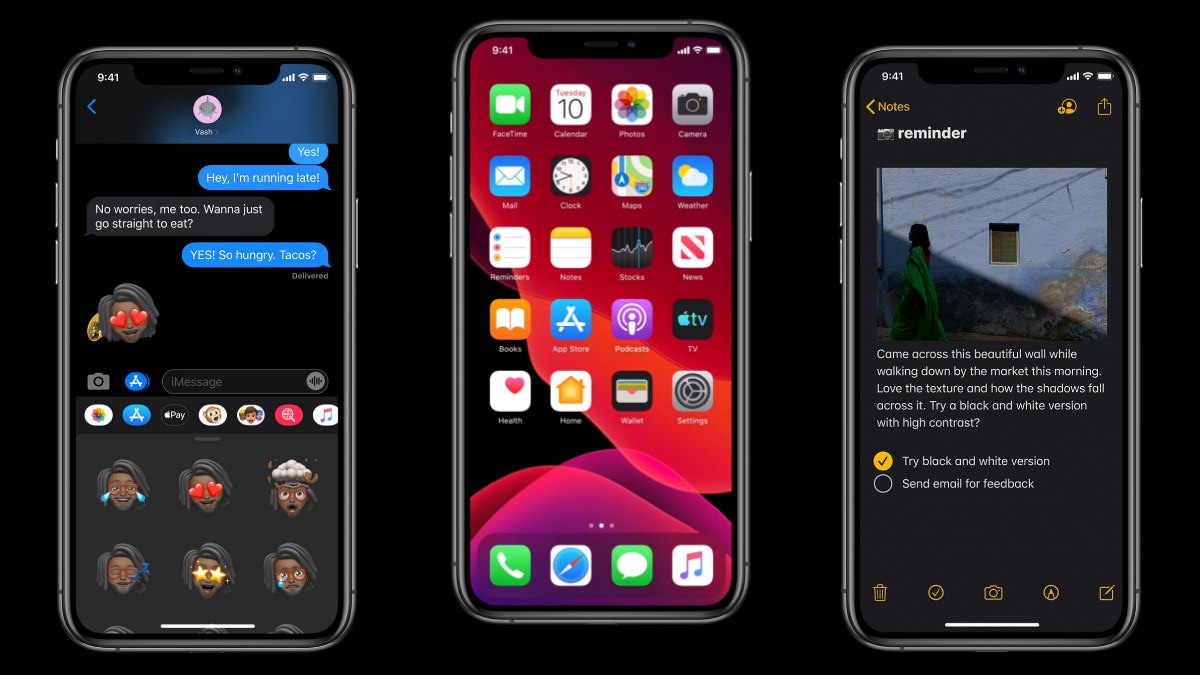
Dark mode is one of the headline features of iOS 13
Fans have been clamouring for a system-wide dark mode on iOS for a long time. With iOS 13, you can enable proper systemwide dark mode and it's really easy to do so. With dark mode turned on, the prominent light background colours used across iOS turn dark. Apple's own suite of apps support dark mode out of the box, and most popular third-party app developers will also update their apps to support this as iOS 13 comes out.
Dark mode is available for Apple devices running iOS 13. Just follow these steps to know how to enable it.
There are two easy ways with which you can turn on dark mode on your device running iOS 13. Either you can enable it through the Settings app or you can enable it through the Control Centre.
How to enable dark mode on your iPhone or iPad via Settings
Here's how to enable dark mode on iOS 13 via Settings:
- Open Settings on your iOS device.
- Scroll down and tap Display & Brightness.
- On the next screen, you'll see two options under Appearance — Light and Dark. Tap Dark and you're set.
- If you want to automatically switch to Dark mode at certain times of the day, you can tap Automatic on the same page. Now tap Options and you can either set the schedule from Sunset to Sunrise, or you can set a custom schedule to enable light or dark mode.
How to enable dark mode on your iPhone or iPad via Control Centre
Follow these steps to quickly enable dark mode on iOS 13.
- Open the Control Centre on your iOS device. You can do this by swiping upwards from the bottom of the home screen.
- Tap and hold on the brightness indicator until it becomes bigger.
- At the bottom, tap Appearance Dark. Tap on it to turn it on.
How to enable dark mode on your iPhone or iPad via Siri
Here's how to enable dark mode on iOS 13 via Siri:
1. Just fire up Siri by long-pressing the home button or saying Hey, Siri.
2. Now say, Turn on dark mode.
3. To switch off dark mode, you can simply say: Turn off dark mode after launching Siri.
And, by following these simple methods, you will be able to activate or deactivate dark mode on your Apple device running iOS 13.
- How to Set a Custom Name and Profile Photo With iMessage on iPhone and iPad
- How to Take Full-Page Screenshots on iPhone, iPad, and iPod touch
- 30 Hidden Features of iOS 13 That You Should Definitely Check Out
- How to Pair a PS4 or an Xbox Controller With Your iPhone or iPad
- How to Unzip a File on Your iPhone or iPad and How to Create Zip Files
- Understanding iOS 13's New Bluetooth Access Alerts for Third-Party Apps
- How to Automatically Close Inactive Safari Tabs on Your iPhone or iPad
For more tutorials visit our How To section.
iPhone 11 or iPhone XR: Which is the best iPhone for India? We discussed this on Orbital, our weekly technology podcast, which you can subscribe to via Apple Podcasts or RSS, download the episode, or just hit the play button below.
For the latest tech news and reviews, follow Gadgets 360 on X, Facebook, WhatsApp, Threads and Google News. For the latest videos on gadgets and tech, subscribe to our YouTube channel. If you want to know everything about top influencers, follow our in-house Who'sThat360 on Instagram and YouTube.
Related Stories
- Samsung Galaxy Unpacked 2025
- ChatGPT
- Redmi Note 14 Pro+
- iPhone 16
- Apple Vision Pro
- Oneplus 12
- OnePlus Nord CE 3 Lite 5G
- iPhone 13
- Xiaomi 14 Pro
- Oppo Find N3
- Tecno Spark Go (2023)
- Realme V30
- Best Phones Under 25000
- Samsung Galaxy S24 Series
- Cryptocurrency
- iQoo 12
- Samsung Galaxy S24 Ultra
- Giottus
- Samsung Galaxy Z Flip 5
- Apple 'Scary Fast'
- Housefull 5
- GoPro Hero 12 Black Review
- Invincible Season 2
- JioGlass
- HD Ready TV
- Laptop Under 50000
- Smartwatch Under 10000
- Latest Mobile Phones
- Compare Phones
- Moto G Stylus (2025)
- Oppo Find X8s+
- Oppo Find X8s
- iQOO Z10x
- iQOO Z10
- Oppo Find X8 Ultra
- Vivo V50e
- Realme Narzo 80x 5G
- Asus Vivobook 16 (AMD, 2025)
- Asus Zenbook S16 (AMD, 2025)
- Oppo Pad 4 Pro
- Samsung Galaxy Tab S10 FE+
- Oppo Watch X2 Mini
- Garmin Instinct 3 Solar
- Xiaomi X Pro QLED 2025 (43-Inch)
- Xiaomi X Pro QLED 2025 (55-Inch)
- Nintendo Switch 2
- Sony PlayStation 5 Pro
- Whirlpool 1.5 Ton 3 Star Inverter Split AC (SAI18K38DC0)
- Whirlpool 1.5 Ton 5 Star Inverter Split AC (SAI17B54SED0)
















