- Home
- Games
- Games Features
- How to Take Screenshots Using Steam
How to Take Screenshots Using Steam
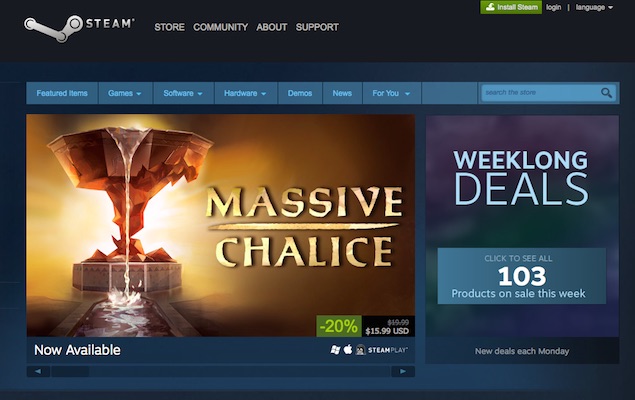
Taking screenshots of some of the more hilarious or memorable moments in a video game is something PC gamers have been able to do for the longest time by pressing Print Screen (or PrintScr, on some keyboards) while playing, then exiting the game and pasting the image in a program like MS-Paint. It's a needlessly cumbersome process though, and with most games using Steam nowadays, it's easier to do so and doesn't require you to exit the game. Here's how.
1. Open Steam and login.
2. In Settings, go to the In-Game tab.
3. View or configure the key used by clicking on Screenshot shortcut keys and then pressing the key you want to use. You should ideally use a key that typically won't get used in the game.
4. Click on Screenshot folder and set a folder for your screenshots.
5. You can also modify what happens when a screenshot is taken by ticking or unticking boxes to Display a notification, Play a sound, or Save an uncompressed copy. The last option is useful if you want to show off every possible detail in a game at the cost of a bigger file per screenshot.
6. When you're fine with these settings, right click the game in which you want to take screenshots for, and click on Properties.
7. Tick the box labelled Enable the Steam Overlay while in-game.
That's all there is to it. You can now start the game, and then simply press the button you've configured to take screenshots. You can then check them out in the folder you've allocated for them to share when you're done.
For the latest tech news and reviews, follow Gadgets 360 on X, Facebook, WhatsApp, Threads and Google News. For the latest videos on gadgets and tech, subscribe to our YouTube channel. If you want to know everything about top influencers, follow our in-house Who'sThat360 on Instagram and YouTube.
Related Stories
- Samsung Galaxy Unpacked 2025
- ChatGPT
- Redmi Note 14 Pro+
- iPhone 16
- Apple Vision Pro
- Oneplus 12
- OnePlus Nord CE 3 Lite 5G
- iPhone 13
- Xiaomi 14 Pro
- Oppo Find N3
- Tecno Spark Go (2023)
- Realme V30
- Best Phones Under 25000
- Samsung Galaxy S24 Series
- Cryptocurrency
- iQoo 12
- Samsung Galaxy S24 Ultra
- Giottus
- Samsung Galaxy Z Flip 5
- Apple 'Scary Fast'
- Housefull 5
- GoPro Hero 12 Black Review
- Invincible Season 2
- JioGlass
- HD Ready TV
- Laptop Under 50000
- Smartwatch Under 10000
- Latest Mobile Phones
- Compare Phones
- Vivo Y300i
- Realme 14 5G
- Poco F7 Ultra
- Poco F7 Pro
- Samsung Galaxy M05
- Vivo Y39 5G
- Samsung Galaxy M06 5G
- Samsung Galaxy M16 5G
- Acer TravelLite (2025)
- Asus Zenbook 14 (2025)
- Honor Pad X9a
- Lenovo Idea Tab Pro
- boAt Storm Infinity
- Itel Unicorn Max
- Haier M95E
- Sony 65 Inches Ultra HD (4K) LED Smart TV (KD-65X74L)
- Sony PlayStation 5 Pro
- Sony PlayStation 5 Slim Digital Edition
- Blue Star 1.5 Ton 3 Star Inverter Split AC (IC318DNUHC)
- Blue Star 1.5 Ton 3 Star Inverter Split AC (IA318VKU)

















