- Home
- Apps
- Apps Features
- How to Gift Apps, Games, Music, Movies, and Other Digital Media on Almost Any Platform
How to Gift Apps, Games, Music, Movies, and Other Digital Media on Almost Any Platform
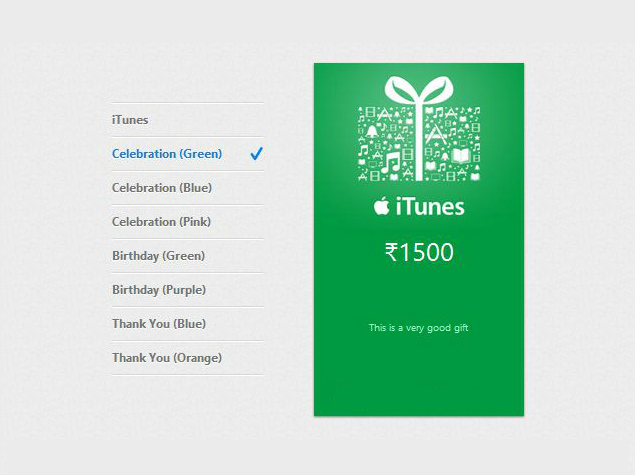
Want to give a gift that is going to stand out and be used every single day? You could gift someone an app for their iPhone or buy a gift card to buy apps with for Android and BB 10 users. Sure, you can't gift-wrap a digital gift, but they are still a good option because a lot of people are reluctant to buy apps, films, games or songs online. Other people might not have a credit or debit card, and therefore can't buy apps even if they want to. If you know someone who could use a digital gift, here's how to do that on various platforms.
iTunes and App Store
Apple makes it really easy to gift digital content through the App Store and the iTunes Store. You can purchase and send gift cards that can be used to buy apps, movies, music, or books - almost anything that's available in Apple's digital universe. Here's how you can send someone a gift-card.
Sending via a PC or Mac
1. Download and install iTunes on your PC or Mac.
2. Click iTunes Store and sign in with your Apple ID.
3. To send a gift voucher, click Send iTunes Gifts under the QUICK LINKS sub-head on the right hand side.
4. Select the amount (between Rs. 500 and Rs. 5,000 in India - you can click on the numbers to choose, or click on Other to type in the amount). Then you need to fill in the details of the gift's recipient.
5. Enter the email address of the person you're gifting the voucher (doesn't have to be the email linked to the person's Apple ID), add a message (if you feel like) and select whether you want to send the gift now, or schedule it for later by clicking on Other date and then selecting the date for the gift.
6. Click Next, pick a theme and click Next again.
7. Click Buy Gift to complete the purchase. You will be asked to authorise the purchase by entering your Apple ID password.
Note that gift cards are region-specific; the page states "Gift redeemable in Indian store only" when shopping in India.
Apple also lets you gift individual apps, song, movies. Simply find the item you want to gift in iTunes, then click the down arrow next the Buy button and select Gift This Album/ Song/ Film/ App. Now the process is similar to sending a gift voucher. Follow steps 5 to 7 for instructions. Similar to gift cards, individual gifts are also region-locked.
If you want to send a gift via an iOS device, here's what you need to do.
1. To send a gift voucher, open App Store and tap the star icon (Featured) on the bottom panel.
2. Swipe to the bottom of the page. Tap Send Gift.
3. Select the denomination (or tap on other to enter an amount between Rs. 500 and Rs. 5000), and fill up the rest of the form.
4. You have to enter the email address, and you can add a message. If you want to schedule a gift for later, just tap where it says Today and set the date. Tap Next.
5. Select a theme and tap Next again.
6. Tap Buy and authorise your purchase with your Apple ID password (or Touch ID on devices that support it).
To gift individual apps or games, first open the App Store and locate the item you want to send. Tap the share icon at the top right and tap Gift. Fill in the form and authorise the gift as described in steps 4 - 6.
To redeem gifts, follow these steps.
1. Open iTunes and click Redeem on the right side, under QUICK LINKS.
2. Enter your Apple ID password and click Sign in.
3. Now enter the download code or gift card code and click Redeem.
4. On iOS, you can do this via the App Store. Open App Store, tap the star icon (Featured) and swipe to the bottom of the page.
5. Tap Redeem. Sign in with your Apple-ID password and tap OK.
6. Now enter the download code or gift card code and tap Redeem.
Android
Google Play store doesn't support gifting of apps or sending gift vouchers. You can buy vouchers from certain retail outlets in the US, but none of those are available in India.
This means that your best bet to gift Android apps is the Amazon Appstore for Android. You can't gift specific apps from the Amazon Appstore, but you can buy a gift card to fund the purchase. You can customise the gift by adding a link to the app you want the other person to buy, but they can spend the money on something else instead. This method works for BB 10 devices as well as Android devices - all you need in either case is to install the Amazon Appstore on your phone, by following the steps given on this page. Once installed, follow these steps:
1. On your browser, go to the Amazon Appstore gift cards page.
2. Under INSTANT DELIVERY, click on Email. On the next page, click on Suggest a Gift from the navigation bar on the left.
3. Click on Amazon.com Gift Cards - Email Delivery. On the next page, click on the Pick an item button. In the popup menu, search for the app you want to gift, and click on it. Then click Select this item.
4. The amount gets filled automatically, and you have to enter the recipient's email address, your name and any message you want to send. The gift card is sent right away, but you can also schedule the gift for later by clicking on the calendar icon near Delivery date. Click Purchase.
5. This amount is in US dollars so some payment options (such as some Indian debit cards) may not work. You will need a credit or debit card authorised to make an international purchase.
6. Sign in with your Amazon account if you haven't done so already.
7. Select your payment method or enter payment information if it isn't saved. Click Continue.
8. Review your order and click Place your order.
9. The recipient will get a gift card with a code. They'll have to enter this in the Amazon Appstore for Android.
To redeem gifts is simple.
1. Open the Amazon Appstore on your device.
2. Tap the Amazon icon in the top left corner and then tap Gift Card & Promos.
3. In the blank field, type in or copy-paste the code you received and then tap Redeem.
PC Games
If you want to gift someone a PC game, there are several stores such as Steam, Green Man Gaming and Humble Bundle that let you do this. Steam is the most popular store with a vast library of games, so we'll restrict our instructions to Steam, though you can easily do this for other stores as well.
1. Go to the Steam store page and log in.
2. Open the game's page, and click Add to Cart.
3. The next page will show the order summary. Here, click Purchase as a gift.
4. Choose whether you want to send the gift via email, directly via Steam or if you want to store it in your Steam inventory. Click Continue. Send via email sends the gift code along with information on how they can use it with Steam. If you know the other person's Steam ID, then you can send the gift message to their Steam ID, though this also requires an email ID which gets the gift details as well. Storing the gift in your inventory lets you send it at a later date - as long as you don't get greedy and redeem the code yourself.
5. On the next page, you can add a personalised message, then click Continue.
6. Enter the payment details and click Continue.
7. Review your order and click Purchase.
That's how you send gifts on the most popular digital platforms. Unfortunately, you can't send gifts via the Windows or Windows Phone store. You can buy gift cards for these in the US, but Microsoft doesn't ship them to India.
You can always share your experience with gifting apps and games via the comments. For more tutorials, visit our How-to section.For the latest tech news and reviews, follow Gadgets 360 on X, Facebook, WhatsApp, Threads and Google News. For the latest videos on gadgets and tech, subscribe to our YouTube channel. If you want to know everything about top influencers, follow our in-house Who'sThat360 on Instagram and YouTube.
Related Stories
- Galaxy S24 Series
- MWC 2024
- Apple Vision Pro
- Oneplus 12
- iPhone 14
- Apple iPhone 15
- OnePlus Nord CE 3 Lite 5G
- iPhone 13
- Xiaomi 14 Pro
- Oppo Find N3
- Tecno Spark Go (2023)
- Realme V30
- Best Phones Under 25000
- Samsung Galaxy S24 Series
- Cryptocurrency
- iQoo 12
- Samsung Galaxy S24 Ultra
- Giottus
- Samsung Galaxy Z Flip 5
- Apple 'Scary Fast'
- Housefull 5
- GoPro Hero 12 Black Review
- Invincible Season 2
- JioGlass
- HD Ready TV
- Laptop Under 50000
- Smartwatch Under 10000
- Latest Mobile Phones
- Compare Phones
- Huawei Pura 70 Pro
- Huawei Pura 70
- Vivo V30e
- Itel Super Guru 4G
- Huawei Pura 70 Pro+
- Huawei Pura 70 Ultra
- Tecno Camon 30 Premier 5G
- Motorola Edge 50 Fusion
- Asus ZenBook Duo 2024 (UX8406)
- Dell Inspiron 14 Plus
- Realme Pad 2 Wi-Fi
- Redmi Pad Pro
- Cult Shock X
- Fire-Boltt Oracle
- Samsung Samsung Neo QLED 8K Smart TV QN800D
- Samsung Neo QLED 4K Smart TV (QN90D)
- Sony PlayStation 5 Slim Digital Edition
- Sony PlayStation 5 Slim
- Voltas 1.5 Ton 3 Star Split AC (183 Vectra Elegant 4503545)
- Hitachi 1.5 Ton 5 Star Inverter Split AC (RAS.G518PCBISF)

















