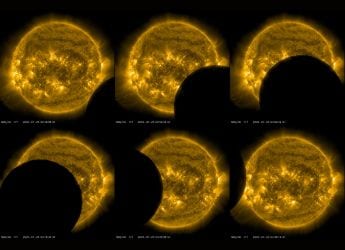- Home
- Mobiles
- Mobiles Features
- The College Student's Guide to Breathing New Life Into Your Old Smartphone
The College Student's Guide to Breathing New Life Into Your Old Smartphone

When you first get a smartphone, there's a short period where you can't stop grinning as you watch your pocket computer effortlessly whiz through tasks and games. While this feeling is exhilarating, it is usually short-lived, as phones tend to become slower as you use them. Soon, you're struggling to get the simplest of things done, and the joy of using your phone turns into a chore. This doesn't happen overnight, but there's a reason why so many people are now replacing their phones every year or two.
As a college student, I can't keep upgrading my phone just to get a decent experience when using the device, and you shouldn't have to either. The good news is that with a little effort, you can bring your phone up to speed so you don't need to start coming up with arguments to convince your parents to buy a new phone just yet.
(Also see: The College Student's Guide to Buying Your First Laptop)
Since almost all the college students I've come across are also using Android devices, this guide focuses on just that platform. Of course, these are tips that any Android user will find helpful, so no matter who you are, if you phone has been slowing down, these tips should help.
Cut down on unwanted apps
Head over to Settings > Apps (or Application Manager). Then swipe to the Running tab and have a look at which apps are consuming most of your storage. Apps like Facebook, Messenger, and WhatsApp are the usual culprits. Try to get rid of them by using alternatives where possible; for example, you can use Facebook Lite instead of Facebook.
Sometimes, the default apps for things like Contacts and Gallery can be pretty bad as well - each manufacturer has its own custom version for these apps, and some can be pretty bad - but there are several good replacements that you can find on the App Store, such as Contacts+ and Quikpic Gallery.
You can't uninstall the default applications, but you can disable them, which should also help performance a little. To do this, first you need to go to Settings > Apps. Then find the app you want to disable, tap on it to open up its settings, and tap the Disable button. Just be careful not to disable any important processes though, as they might prevent the proper functioning of your phone The Golden rule to remember is - if you don't understand the name, just leave it alone!
Disabling prevents the app from running in the background, thus freeing up RAM, and will also hide it from your app drawer. Re-enabling disabled apps is also easily done. Just go back to the disabled app in the Application Manager and tap the Enable button.
More advanced options
While these steps should make a difference, you can't disable all the apps on your phone - the option is not permitted or certain apps by the device makers. To get around this, you'll need to root your phone.
Rooting your phone provides you with the permissions required to customise your phone at a much deeper level than usual. With root access, you can override the default restrictions set by your manufacturer, and truly set up your phone in your way.
Now, some manufacturers don't approve of this, and will void your warranty if you root the phone. But that's becoming less common now, as brands like OnePlus and Xiaomi (which allow you to root your phone) are growing in popularity.
You can root your phone in several ways, but one of the simplest ways is to use a root toolkit, such as Kingo Root. The specifics all vary for different devices, so you'll need to read the detailed tutorials to find the exact steps for your phone, as well as the software you'll need for the process.
After rooting your phone, you can take advantage of the added permissions and use these powerful apps to make your phone quicker. Make sure to backup all your important data like contacts (which should ideally be automatically backed onto Google's cloud), messages, photos, WhatsApp archives and other app data before rooting your phone.
SuperSU
SuperSU is an advanced permissions manager that monitors which apps request root access to the phone, and provides you with the ability to grant or deny these requests. Basically, once your phone is rooted, apps get access to a very deep level of settings on the device.
This can be potentially harmful to your phone, and that's where SuperSU comes in handy. It puts the full control back in your hands, and for this reason, the app is a must for any root user; so much so that it usually comes pre-installed with many rootkits. SuperSU won't necessarily make your phone faster, but it will make it safer for you to use the other tools.
Titanium Backup
Titanium Backup and its Pro version are among the most popular root apps. They allow you to uninstall any app on your phone and remove bloatware. All those apps you could only disable, not uninstall? They're a thing of the past once you have Titanium Backup installed.
You also have the option to backup apps to your PC before removing them, so they can be restored to your phone if required. With Titanium Backup, you can get rid of all unwanted apps, which should free up space on your phone and improve your phone's performance.
This may come in handy if you're running out of storage space on your phone, and want to get rid of some annoying apps. Also, if you don't want to pay for the Pro version, there are several alternatives on the Play Store such as System App Remover, which offer similar functionality for free.
Greenify
Greenify monitors your phone for apps that consume excessive system resources in the background and hibernates them. This prevents apps such as Facebook from repeatedly waking your phone in the background, saving a lot of battery and improving performance.
There are also options to select apps you want to hibernate, as well as a nifty feature that lets you assign a shortcut to hibernate all apps in the background and put your phone to sleep. If you're able to habituate yourself to using that button rather than hitting the power/ sleep button every time, then you may get a noticeable bump in your phone's battery life.
No Frills CPU Control
No Frills CPU Control allows you to change the clock frequency that your phone's processor operates on. You can overclock (increase the frequency) or under clock (decrease the frequency) in order to make your phone faster or more power efficient.
A higher clock speed allows instructions to be executed faster, and should allow your phone to run smoother, theoretically. While it won't be setting any benchmarks, the phone should feel a little smoother overall, especially when trying to get that high score in games, at the cost of battery life.
Conversely, a lower clock speed slows down the rate at which the processor works, allowing for cooler, more power efficient functioning. You're likely to get an appreciable increase in battery life by underclocking. The app allows you to set the maximum and minimum frequencies you want your phone to operate at, as well as choose performance profiles via the CPU governor. What's more, it comes with an inbuilt safety valve to ensure that you don't accidentally damage your phone.
Other tips
More adventurous users may also find it useful to flash custom ROMs to improve performance and battery life, and add interesting features, but keep in mind that these tricks may potentially be dangerous to your phone if used improperly. Used carefully, though, they can bring back some of the lost charm to your phone and make using it a smooth, enjoyable experience.
What tricks have you tried to get your phone to work faster? Did they actually work for you? Tell us via the comments.
Akash Boghani is an engineering student at BITS Pilani, Goa, who's a gadget freak and a foodie with an interest in all things tech.
Disclaimer: The opinions expressed within this article are the personal opinions of the author. NDTV is not responsible for the accuracy, completeness, suitability, or validity of any information on this article. All information is provided on an as-is basis. The information, facts or opinions appearing in the article do not reflect the views of NDTV and NDTV does not assume any responsibility or liability for the same.
For the latest tech news and reviews, follow Gadgets 360 on X, Facebook, WhatsApp, Threads and Google News. For the latest videos on gadgets and tech, subscribe to our YouTube channel. If you want to know everything about top influencers, follow our in-house Who'sThat360 on Instagram and YouTube.
Related Stories
- Samsung Galaxy Unpacked 2025
- ChatGPT
- Redmi Note 14 Pro+
- iPhone 16
- Apple Vision Pro
- Oneplus 12
- OnePlus Nord CE 3 Lite 5G
- iPhone 13
- Xiaomi 14 Pro
- Oppo Find N3
- Tecno Spark Go (2023)
- Realme V30
- Best Phones Under 25000
- Samsung Galaxy S24 Series
- Cryptocurrency
- iQoo 12
- Samsung Galaxy S24 Ultra
- Giottus
- Samsung Galaxy Z Flip 5
- Apple 'Scary Fast'
- Housefull 5
- GoPro Hero 12 Black Review
- Invincible Season 2
- JioGlass
- HD Ready TV
- Laptop Under 50000
- Smartwatch Under 10000
- Latest Mobile Phones
- Compare Phones
- Redmi Note 14 SE 5G
- Lava Blaze Dragon 5G
- Infinix Smart 10
- Realme 15 Pro 5G
- Realme 15 5G
- iQOO Z10R 5G
- Itel Super Guru 4G Max
- Motorola G86 Power
- Microsoft Surface Laptop 5G
- Acer Predator Helios Neo 16S AI
- Honor Pad X7
- Honor Pad GT 2 Pro
- CMF Watch 3 Pro
- boAt Valour Watch 1 GPS
- TCL C72K QD Mini‑LED TV
- Haier 43 Inch QLED Ultra HD (4K) Smart TV (43H6E)
- Asus ROG Ally
- Nintendo Switch Lite
- Haier 1.6 Ton 5 Star Inverter Split AC (HSU19G-MZAID5BN-INV)
- Haier 1.6 Ton 5 Star Inverter Split AC (HSU19G-MZAIM5BN-INV)